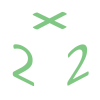The location of the CSR and CRT files is in:
/usr/share/ssl/certs/yourdomain.csr.file
The location of the KEY file is in:
/usr/share/ssl/private/yourdomain.key.file
How to generate CSR (Certificate Signing Request) in WHM: http://www.rapidssl.com/resources/csr/cpanel.htm
How to buy and install an SSL certificate on your site
Step 0: Prepare your domain
Your site has to have a dedicated IP address in order for the SSL certificate to work. You get a free dedicated IP address with our MSH hosting package.
- Go to WHM > IP Functions > Change Site's IP Address
- Assign an available IP address to your domain
Step 1: Create a signing request
This is something your server will generate, so that you would submit it to SSL registrar that will generate your SSL certificate.
- Go to WHM > “Generate a SSL Certificate and Signing Request”
- Fill out the form and make sure you don't enter any password
- Save entered details in a notepad file to use in the Step3
- Make sure you tick the email checkbox and enter valid address to get a copy of the generated CSR in your email
- Make sure the email address in the Cert Info block is valid
- Copy and paste the generated CSR into a notepad file
Step 2: Buy the certificate
- Goto to Enom https://www.enom.com/secure/ssl-certificates-purchase.aspx
- Enter the domain name exactly in the same format you've entered in the Step1 and check out
Step 3: Configuring SSL certificate
- Go to the SSL management section in ENOM and choose from the list the one you just purchased
- In the certificate request section paste the CSR you saved in the notepad f ile
- For the server type question answer Apache + Mod SSL
- In the owner section enter exactly the same details you saved in the notepad file (just copy them)
- Submit the form and ask the customer to click on the confirmation link in the email he/she will receive and forward any emails from the SSL issuer to us
Step 4: Installing certificate in WHM
- Get the CRT file from the customer after he/she clicked on the confirmation link or
- Go to the manage SSL section and choose the domain the SSL was issued for
- Go to the “Install a SSL Certificate and Setup the Domain” and paste the copied CRT
- Press the fetch button and then click Submit.
- SSL certificate is now installed and no Apache restart is needed for that