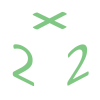Recently I created my own blog based on WordPress. I tried the one-click installations, but neither of them worked properly. Besides, I have read some unsatisfactory comments about using Fantastico script to install programs So, I decided to install my WordPress blog manually using the File Manager in my cPanel as it is the most convenient and reliable way. cPanel has got all necessary tools to install, extract, upload and edit files. I didn’t need the FTP client. Besides, the File Manager uploads files faster than doing it over FTP. This is a quick version of the article.
Quick WordPress Installation steps
- I downloaded the WordPress archive from www.wordpress.org
- I created a database for it. I wrote down the database name, user and password.
- I opened Files — > the File Manager in my cPanel File Manager. I uploaded and extracted the WordPress archive to the public_html folder.
- I found wp-config-sample.php file in the wordpress directory and added the database details to it. I renamed the file to wp-config.php
- I ran the installation through my browser window. For this, I typed in the address of my site testing.2by2host.com/wordpress/wp-admin/install.php. I followed the easy tips to finish the installation.
This is a detailed article on WordPress installation with screenshots included